
Tech Tip
Laptop users save batteries and the environment
Laptop users know; laptop batteries stop functioning after a few years. They are expensive to replace and challenging to recycle. One reason for this shortened lifetime is that laptop batteries can only be charged a limited number of many times.
If your laptop is plugged in to the wall most of the time, remove your battery from your laptop when it’s fully charged. Store the battery in your laptop case and only insert the battery when you work unplugged. To avoid finding an empty battery, set a calendar reminder to check that the battery remains charged.
Tech-Tip: How to Avoid Website Viruses
Users may use a web page that informs them that they have a virus. It may even have the words ‘Internet Explorer’ displayed on the information box. If it does not display the word ‘Symantec’ as the header, it is not official.
The fake virus warning may say you need to install software. Even if you click yes, install, continue or click on the ‘x’ in the upper right corner, you will get a very nasty virus. Take the following steps to avoid the virus:
- CTRL ALT DELETE
- Select ‘Task Manager’
- Select the ‘Applications’ box
- Highlight the Internet Explorer line that refers to this installation
- Click ‘end task’
- When you open another Internet Explorer session, it will ask you to ‘Restore the last session’
- Choose ‘Go to homepage’
- Click ‘Tools’ from the menu bar in Internet Explorer. This will delete all of your saved passwords, temp files and browsing history from Internet Explorer, but not your favourites
- Click ‘Internet Options’
- On the General tab click ‘Delete’
- Ensure all boxes are selected
- Call Helpdesk to inspect your computer
Tidy Your Desktop Quickly
Too many applications and documents open? Need to get to your Desktop quickly? Read how to minimize your documents quickly.
NOTE: Initiate this tip with all applications closed
- Right-click on empty space on application bar at bottom of your screen
- Select “Properties”
- Select “Show Quick Launch”
- Select “Apply”
- Click “OK”
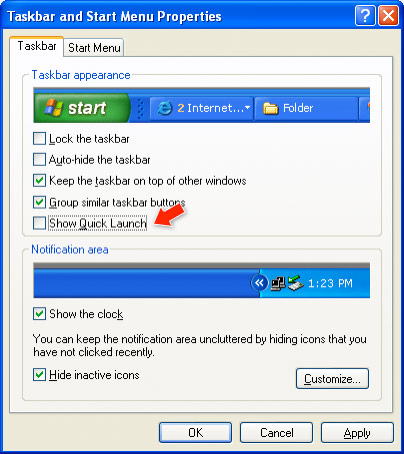
At bottom-left of screen, beside Start button, click on arrows (chevrons) and "Show Desktop" appears:
![]()
Select "Show Desktop" to minimize all documents and applications:
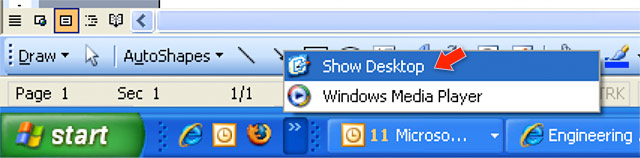
Select "Show Desktop" again and your minimized applications will return to their previous arrangement.
Newsletter Archives
Did you miss a past issue of the Engineering Newsletter? Revisit past articles and catch up on Faculty news on the Engineering homepage.
The Engineering Newsletter is a twice-monthly summary of key headlines, events and opportunities for faculty and staff in the Faculty of Applied Science and Engineering. If you have questions or comments, please contact us: dean.engineering@ecf.utoronto.ca.
Follow us on Twitter: http://twitter.com/uoftengineering